This article will explain how to create an e-mail account in cPanel.
- Let us find out how to create an e-mail account in cPanel:
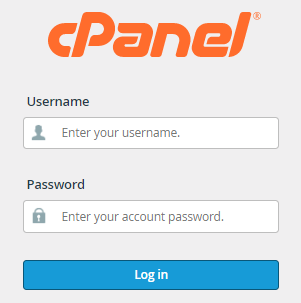
2. Click on the “Email Accounts” option under the “Email” category.
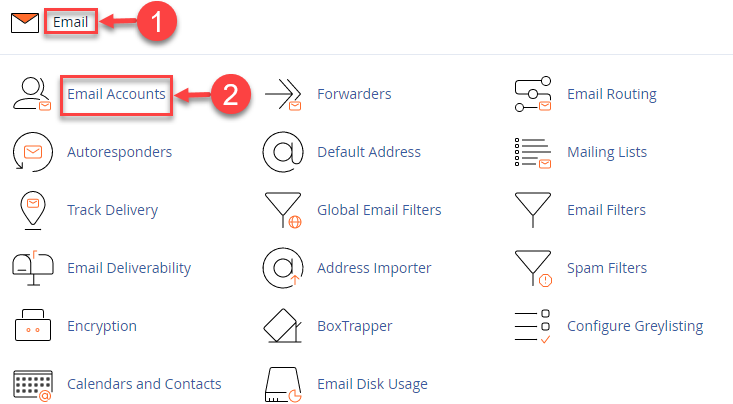
3. Click on the “Create” button.
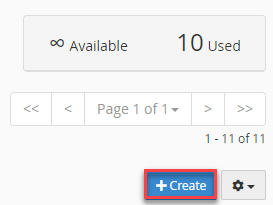
4. In the “Domain” menu, select the domain for which you wish to create the email account.
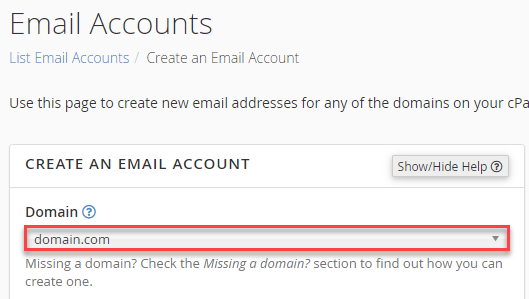
Note- If the domain is missing, you can find the option on the right-hand side of the screen; “Manage Subdomains” or “Manage Aliases” to check your account’s domain configuration.
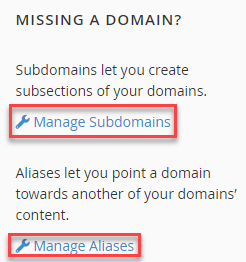
5. Enter the email address in the “Username” textbox.
6. Enter the “Password” or you can generate using the “Password Generator”.
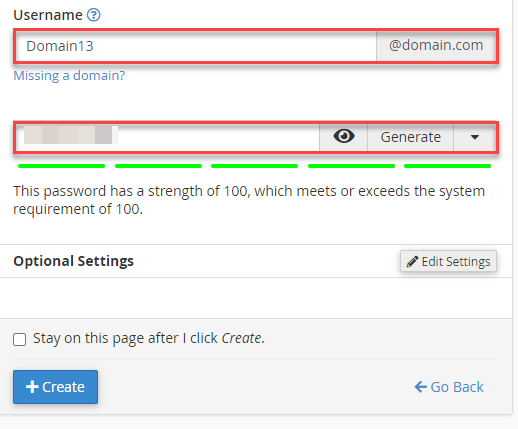
7. Then comes the “Optional settings”.
a) You can select the unlimited option or enter the “Storage Space” in MB.
b) Using the radio button, select the option for creating folders for Plus Addressing, whether you wish to create folders automatically or not.
c) Tick the box if you want to send a welcome email with instructions to set up a mail client.
8. Tick the box at the end if you want to Stay on this page after clicking on the create button.
9. Click on the “Create” button.
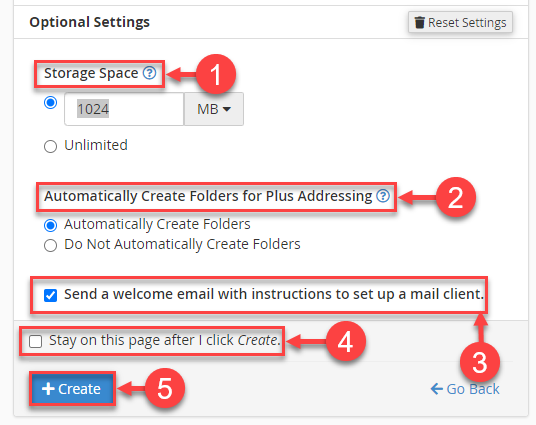
This way one can create an e-mail account in cPanel. For more information contact our support staff and do check our knowledge base articles for more updates.