This article explains how to edit an account using User Manager in cPanel.
To edit an account in cPanel follow the steps:
1. Log in to cPanel.
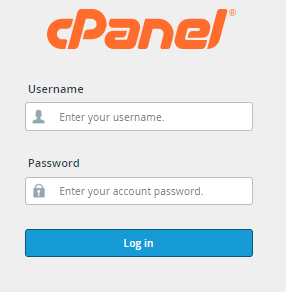
2. Select the “Preferences” category.
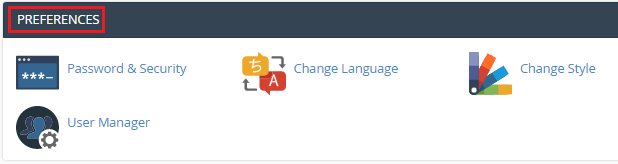
3. Click on the “User Manager” option.
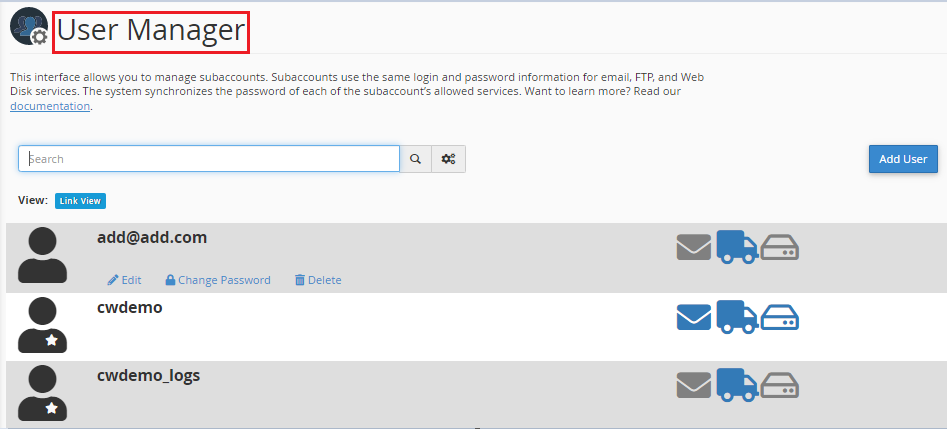
4. You will enter into a new page.
5. Select the account and click on the “Edit” button.
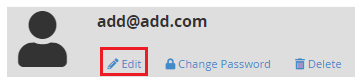
6. Fill in the basic information such as “Full Name”, “Username”, and “Contact Email Address”.
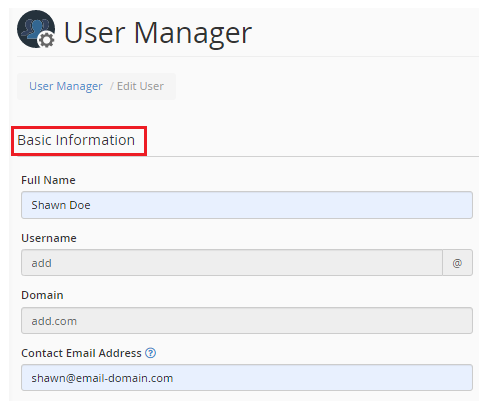
7. Then fill in the “Security Information”. Enter the password or generate it using the generator and re-enter it.
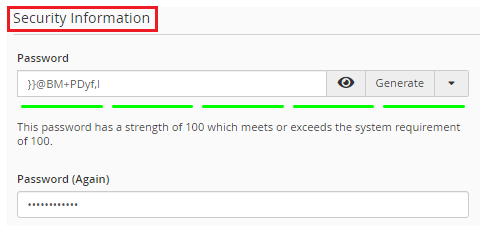
8. Then comes the “Services” option. Under that you will find three options:
a) Email
b) FTP
c) Web Disk
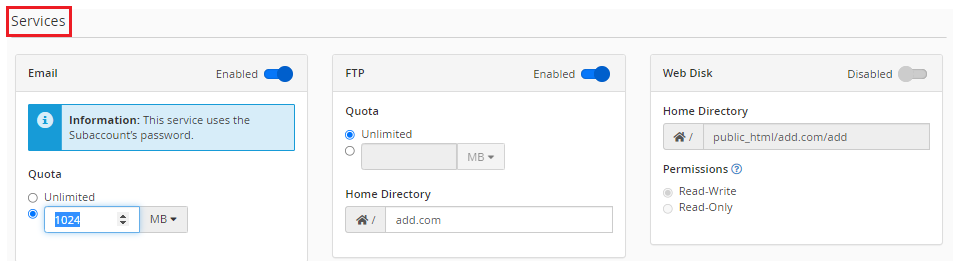
9. You can enable or disable these options.
10. Click on the “Save” button after editing the account.
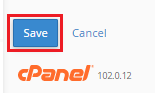
That’s it! Hope you understood very well. For more such information visit ewebhostingstore website regularly. Also, do check our latest web hosting plans.