In this post, you’ll learn how to use cPanel to forward an email to multiple addresses.
You can create email forwarders in two different ways in cPanel:
- Email account forwarders
- Domain forwarders
Let’s understand the process:
1) Firstly, we will see the procedure of forwarding Emails through the Email account forwarder:
1. Log in to your cPanel account.
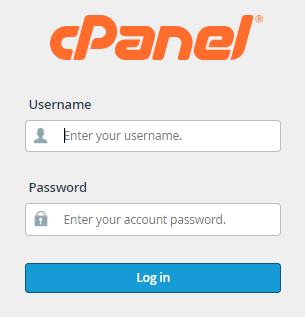
2. Select Email and then Forwarders from the drop-down menu.

3. Click the Add Forwarder button on the Forwarders page.
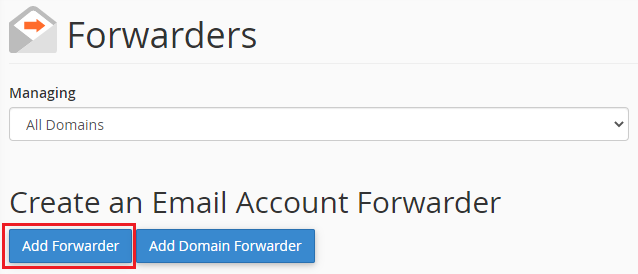
4. Put the address to forward. Select the domain from which you want to forward emails from the drop-down list. Fill in the Destination field with the email address to which the emails should be forwarded.
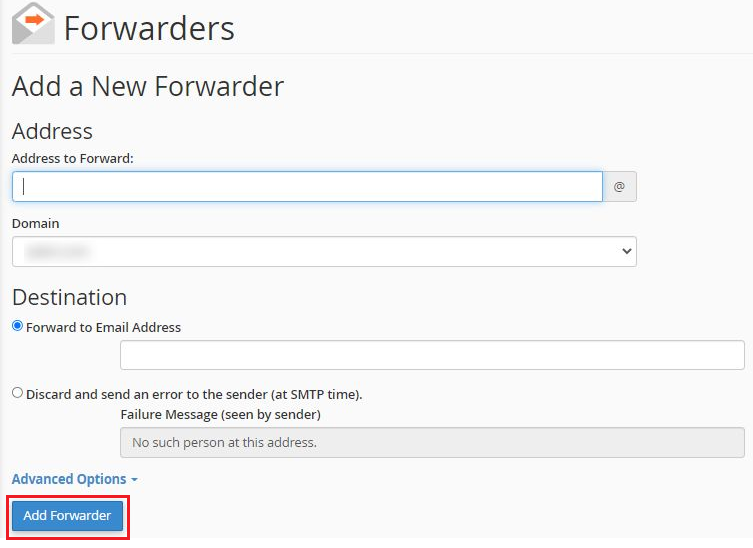
5. And finally hit the Add Forwarder option.
2) Procedure to forward Emails through the Domain forwarders:
1. Log in to your cPanel account.
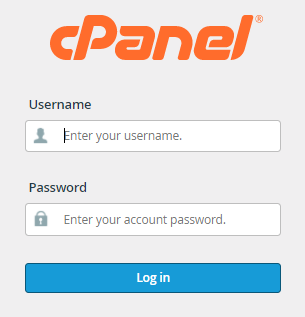
2. Select Email and then Forwarders from the drop-down menu.
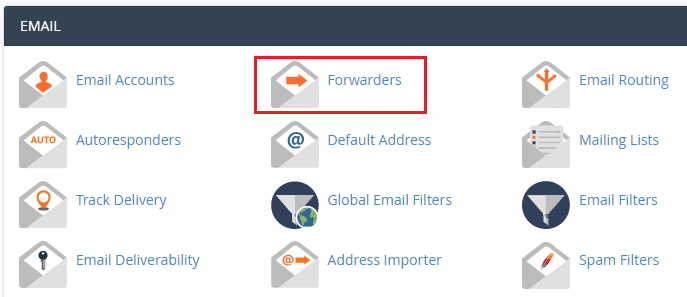
3. Click the Add Domain Forwarder button on the Forwarders page. From the drop-down list on this screen, choose the domain from which you want to forward the email. In the ‘to’ field, type the email address to which you want to forward emails.
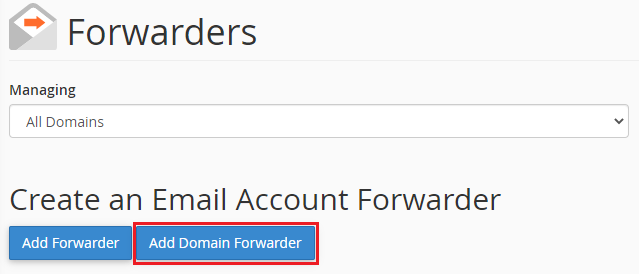
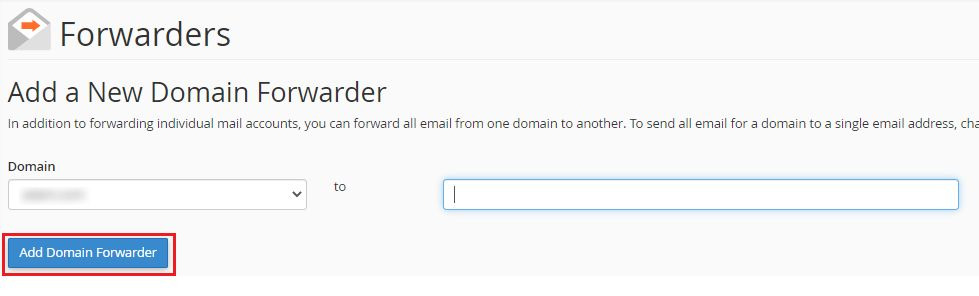
4. Lastly, click on the Add Domain Forwarder button.
In this way, you can send an email to multiple addresses. Contact our support team for any additional assistance. Also, don’t forget to have a look at our most recent ewebhosting options right now.