Do you intend to share a locally created database from your web server?
Perhaps you’re migrating a database for development purposes for WordPress or another content management system (CMS).
In any case, importing a database file after creating the database in cPanel is a simple process in phpMyAdmin.
In this article, we will demonstrate how to import a MySQL database into cPanel using phpMyAdmin.
Advanced users can create and import the database using SSH.
We’ll assume you’ve already exported your database in the form of a.sql, zip, or tar.gz file.
If necessary, you can edit the file with a text editor, such as Notepad++ or Atom.io, or with file compression software, such as 7-Zip or The Unarchiver.
You should have already created the new database into which you’re importing.
Log in to your cPanel.
Open phpMyAdmin by clicking the phpMyAdmin icon under Databases.
Choose the database you’ll be working with from the list on the left.
In the top menu, select Import.
Click Browse and select the backup file you previously created under File to Import (it will either be a .sql .zip or .tar.gz file).
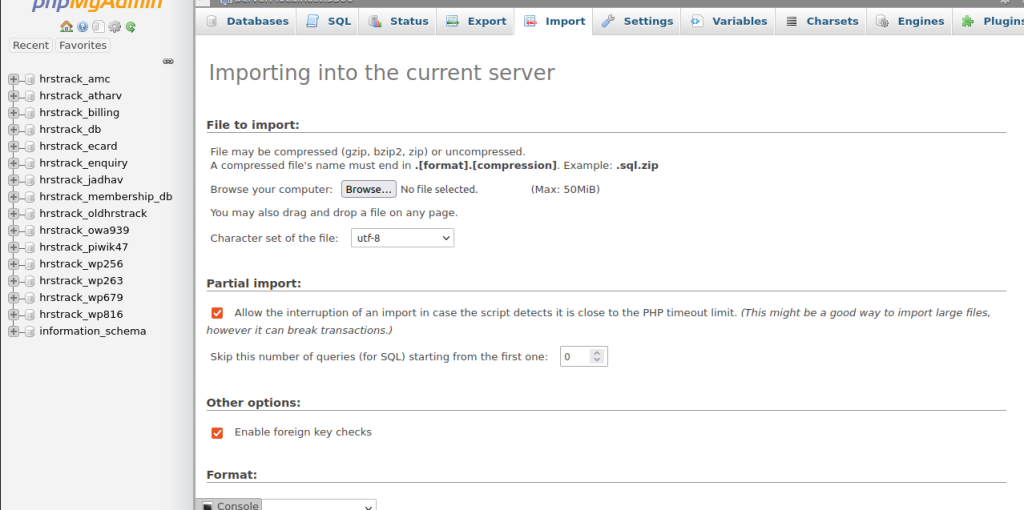
To import the database file, click Go at the bottom right
When the database has been successfully imported, you should see a message at the top of the page that says something like: Import has been successfully completed, ## queries executed.