What is a static homepage and why do I need one?
Stage 1: Create a homepag
Before you can display a static homepage, you will first need to create it. To do this, follow these steps:
1. Log into your WordPress admin panel.
2. Scroll to Pages > Add New
3. In the Add New Page screen, type the word Home in the title box.
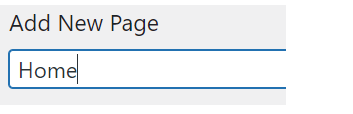
4. Click on Save Draft. This saves the page but doesn’t publish it on your website. Before you publish the page, you’ll need to add your homepage content. Once you have done this and are happy with how it looks in the preview, click Publish.
5. The new page is now live on your website. However, there is one more thing you need to do before you can make it your homepage.
Stage 2: Create a new posts page
Because WordPress shows posts on the homepage by default, when you switch to a static homepage, you’ll need to build a new page for the posts to be displayed on.
Note: If you do not intend to publish blog posts on your site, you can skip this step.
To create a posts page:
1. Go back to Pages > Add New. This time create a new page called ‘Posts’. Leave the page blank and click Publish.
You do not need to add any content to this page. Once it is designated as the ‘posts page’, WordPress will automatically populate it with your blog posts.
Stage 3: Set up your new homepage and posts page
To designate your static homepage and new posts page, follow these steps:
1. Navigate to Appearance > Themes > Customize > Homepage Settings
2. In the left sidebar, you will see the box below.
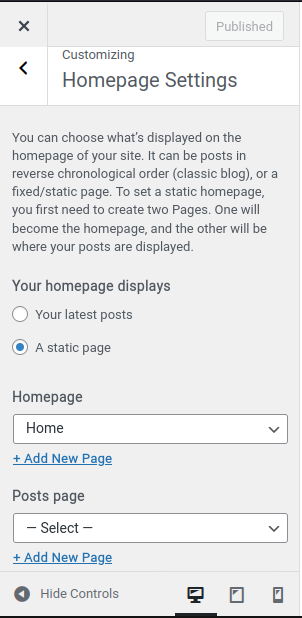
3. Under ‘Your homepage displays’ click the static page option.
4. In the Homepage dropdown menu, click the arrow and select the page called Home.
5. In the Posts page dropdown menu, click the arrow and select the page called Posts.
Note: If you do not intend to publish blog posts, keep the word Select in the options box and no posts page will be designated.
6. Click the Publish button at the top of the box.
Your new website settings are now in place. From now on, when someone visits your website homepage, the page they will see is the page called ‘Home’.
Users will now have to navigate to the posts page to see your blog entries.
This will have a URL that ends in /posts, such as yourwebsite.com/posts.
You may need to add this page to the menus or link to it somewhere so that others may easily locate it.
For more help with your hosting, visit our Website.