This guide will walk you through the process of enabling auto-updates for the plugins you use on your WordPress website.
Why do I need auto-updates?
When plugin developers release new versions, it’s usually because vulnerabilities in previous versions have been uncovered.
The faster you update, the sooner that vulnerability is fixed.
If you do not update your site rapidly, it is vulnerable to hacking or virus infestation.
Setting up auto-updates eliminates the need to manually update your plugins whenever a new version is published.
Should I use auto-updates on my site?
Most websites support auto-updates.
However, modifications to a plugin’s coding may result in a software conflict that stops your site from functioning properly.
Though the likelihood is remote, it is critical that you have a backup to restore your site to an older version in the event that this occurs.
Can I automate updates for all my plugins?
You can choose which plugins should be updated automatically.
However, you can normally only configure auto-updates for plugins installed from the WordPress repository.
Third-party plugins must typically be updated manually, while some developers have set up auto-updates for their own plugins.
How to set up auto-updates for plugins in WordPress?
1. Log into your WordPress Admin Panel.
2. Navigate to Plugins > Installed Plugins.
3. On the Plugins page, go to the Bulk Actions dropdown menu and select the Enable Auto-updates option.
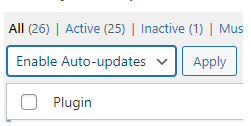
4. To enable Auto-updates for all plugins, click the Plugin checkbox at the top of your list of plugins. This will put a check in the boxes of all the plugins you have. Then click Apply.
5. To select individual plugins to auto-update, scroll through your list of plugins, and click on the checkbox of those you want auto-updates enabled. Then click Apply.
6. To check whether there are any problems, look at the links above the Bulk Actions box and click on the Auto-updates disabled link.

This will display all the plugins you have decided not to auto-update as well as any plugins for which auto-update is not an option, such as third-party plugins. Any plugins in this list will need to be manually updated.
For more help with your hosting, visit our Website.