This guide will show you how to install a WordPress repository theme via the WordPress admin panel.
A website theme or template is software that determines how your website will look, such as its layout, design, and color palette.
A default theme is installed when you install WordPress.
Most people, on the other hand, choose to select a theme that is more suited for their website.
The WordPress repository provides hundreds of free WordPress-approved themes.
These are viewable and installable from your admin dashboard.
Installing WordPress repository themes
To find and install a theme, follow these steps:
1. Log in to your WordPress admin area.
2. Scroll down the left-hand menu and click on Appearance > Themes.
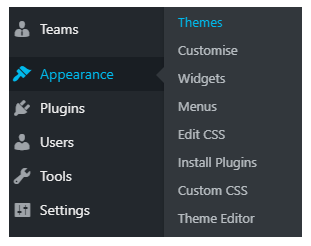
3. When the theme page opens, click on the Add New button at the top of the page.

4. The Add New page enables you to search for or browse the themes in the WordPress repository.

Search tools include featured, popular, latest, and favourite themes. You can also search for themes in the search box. The most effective way to find the theme you need is through the Feature filter.
With thousands of themes available, the Feature filter helps you quickly find those which match your criteria. There are three categories of filter, Subject, Feature, and Layout, with many options within each category.
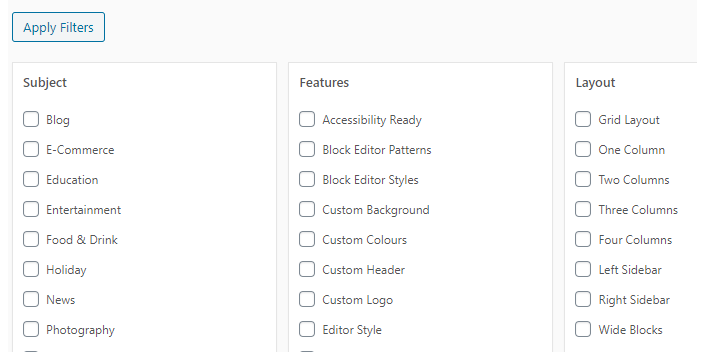
5. Check the features you want and click the Apply Filters button. Those themes which match your criteria will then be displayed underneath.
6. Clicking on a theme will let you find out more details about it and see a preview. To install the theme, simply click the Install button.
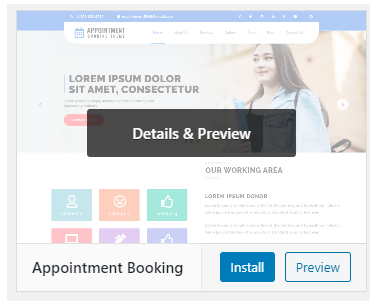
7. Once installed, you will need to activate the theme. To do this, navigate back to Appearance > Themes where the theme will be displayed in the list of installed themes. Find the theme and click Activate.
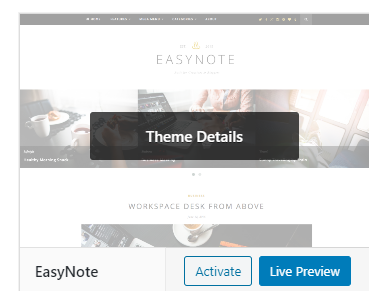
8. Once activated, the appearance of your website will change to that of the new theme. Differences between the way the new and old themes display content may mean you need to make adjustments to your site using the Appearance > Customise or Appearance > Theme Options.
For more help with your hosting, visit our Website.